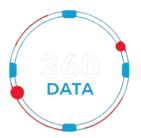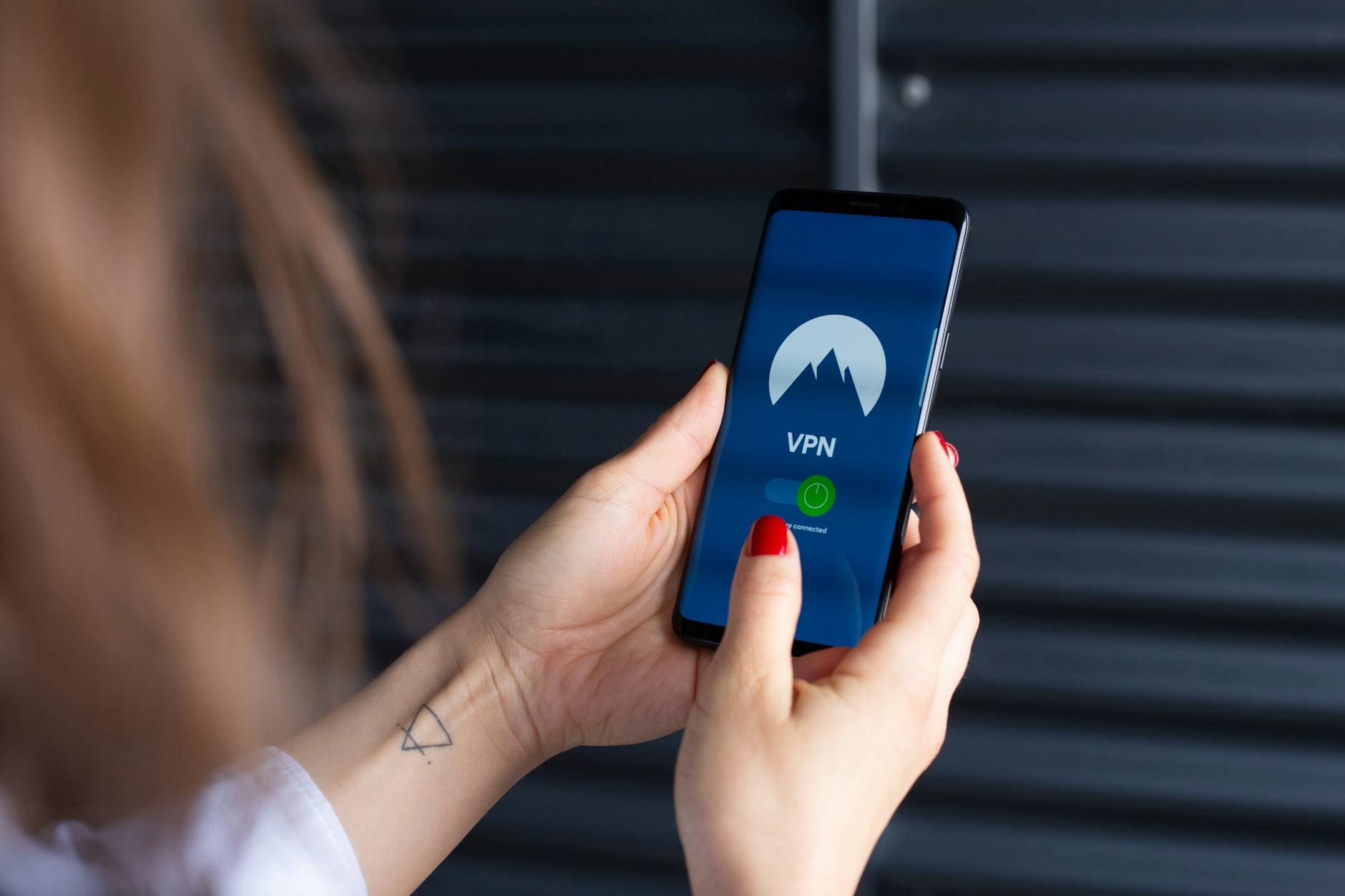In today’s digital age, privacy protection has become increasingly important as we navigate a landscape filled with smart devices and applications that often track our every move. One key aspect of safeguarding your privacy is by disabling location services on your devices. In this article, we will explore the best practices for disabling location services to help you take control of your privacy and security.
Why Disable Location Services?
Location services on your devices allow apps and websites to pinpoint your exact whereabouts using GPS, Wi-Fi, and cellular networks. While this feature can be convenient for mapping applications and weather updates, it also raises concerns about potential data breaches and invasion of privacy. By disabling location services when not needed, you can prevent unauthorized tracking of your movements and protect your personal information.
Understanding Location Permissions
Before diving into how to disable location services, it’s essential to understand how location permissions work on different devices and platforms. Most smartphones, tablets, and laptops have settings that allow you to customize which apps have access to your location data. These permissions are usually categorized as “Always Allow,” “While Using the App,” or “Never Allow.”
Disabling Location Services on Mobile Devices
To disable location services on your mobile device, such as an iPhone or Android phone, follow these steps:
1. iPhone: Go to Settings > Privacy > Location Services. Here, you can toggle off Location Services altogether or control the settings for individual apps.
2. Android: Navigate to Settings > Location. You can disable the location feature entirely or manage permissions for specific apps under App-level permissions.
Disabling Location Services on Web Browsers
Many web browsers also have location services built-in, which can track your whereabouts when browsing the internet. To disable location services on popular browsers like Google Chrome, Firefox, or Safari, follow these general steps:
1. Access the browser settings.
2. Locate the privacy or security section.
3. Look for location settings and disable them.
Best Practices for Disabling Location Services
To ensure maximum privacy protection, follow these best practices when disabling location services:
1. Regularly Review App Permissions: Check which apps have access to your location and revoke permissions for apps that don’t need it.
2. Use Location Services Only When Necessary: Enable location services only for apps or occasions where it is essential, such as navigation or local services.
3. Turn Off Geo-Tagging: Disable location tagging on photos and social media posts to prevent sharing your whereabouts inadvertently.
Conclusion
Taking control of your privacy by disabling location services is a crucial step in safeguarding your personal information from prying eyes. By understanding how location permissions work on your devices and following best practices for disabling location services, you can protect your privacy while still enjoying the benefits of mobile technology. Stay vigilant, review your settings regularly, and empower yourself to navigate the digital world with confidence and security.