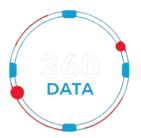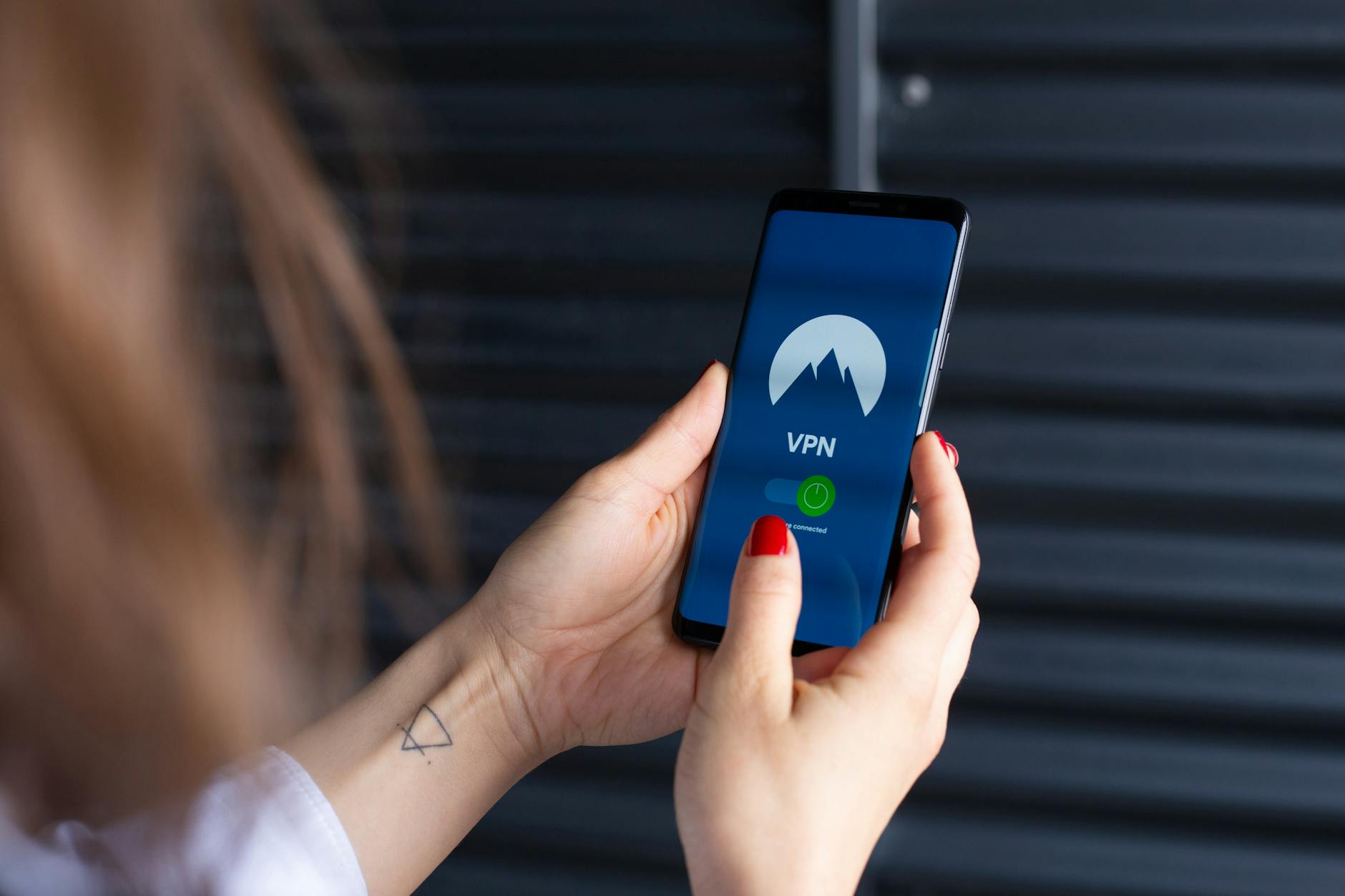Privacy Protection: Must-Have Guide to Disabling Location Services
In today’s digital age, the use of location services on smartphones and other devices has become increasingly common. While convenient for navigation and location-based apps, these services can also pose a threat to your privacy and security. By disabling location services, you can take control of your personal information and protect yourself from potential risks. This comprehensive guide will walk you through the steps to disable location services on various devices and platforms.
Why Disable Location Services?
Location services track your whereabouts using GPS, Wi-Fi, or cellular data, allowing apps and websites to collect information about your movements and activities. While this can enhance your user experience by providing personalized recommendations and services based on your location, it also raises concerns about privacy invasion and data misuse. By disabling location services, you can prevent unauthorized access to your location data and safeguard your privacy.
How to Disable Location Services on Mobile Devices
Android:
1. Open the “Settings” app on your Android device.
2. Scroll down and select “Security & location.”
3. Toggle off the “Use location” option to disable all location services.
4. To disable location for specific apps, go to “App permissions” under “Apps & notifications” and turn off location access for individual apps.
iOS (iPhone/iPad):
1. Go to the “Settings” app on your iOS device.
2. Tap on “Privacy” and then select “Location Services.”
3. You can either disable location services for all apps by toggling off the main switch or customize location access for each app listed.
Disabling Location Services on Other Platforms
– Windows 10: Go to “Settings” > “Privacy” > “Location” and toggle off the “Allow access to location on this device” option.
– MacOS: Navigate to “System Preferences” > “Security & Privacy” > “Privacy” and deselect the “Enable Location Services” checkbox.
Additional Tips for Protecting Your Privacy
– Regularly review and adjust location settings on your devices to ensure optimal privacy protection.
– Be cautious when granting location permissions to apps and only enable them when necessary.
– Consider using a VPN (Virtual Private Network) to hide your IP address and encrypt your internet traffic for enhanced privacy.
Conclusion
In conclusion, disabling location services on your devices is a crucial step in safeguarding your privacy and personal data. By following the steps outlined in this guide, you can take control of your location information and reduce the risk of being tracked or targeted without your consent. Remember that protecting your privacy is essential in today’s digital landscape, and being proactive about disabling location services is a proactive measure that everyone should consider implementing.
By prioritizing privacy protection and understanding how to disable location services effectively, you can enjoy a more secure and confidential online experience. Stay informed, stay safe, and take control of your privacy today!